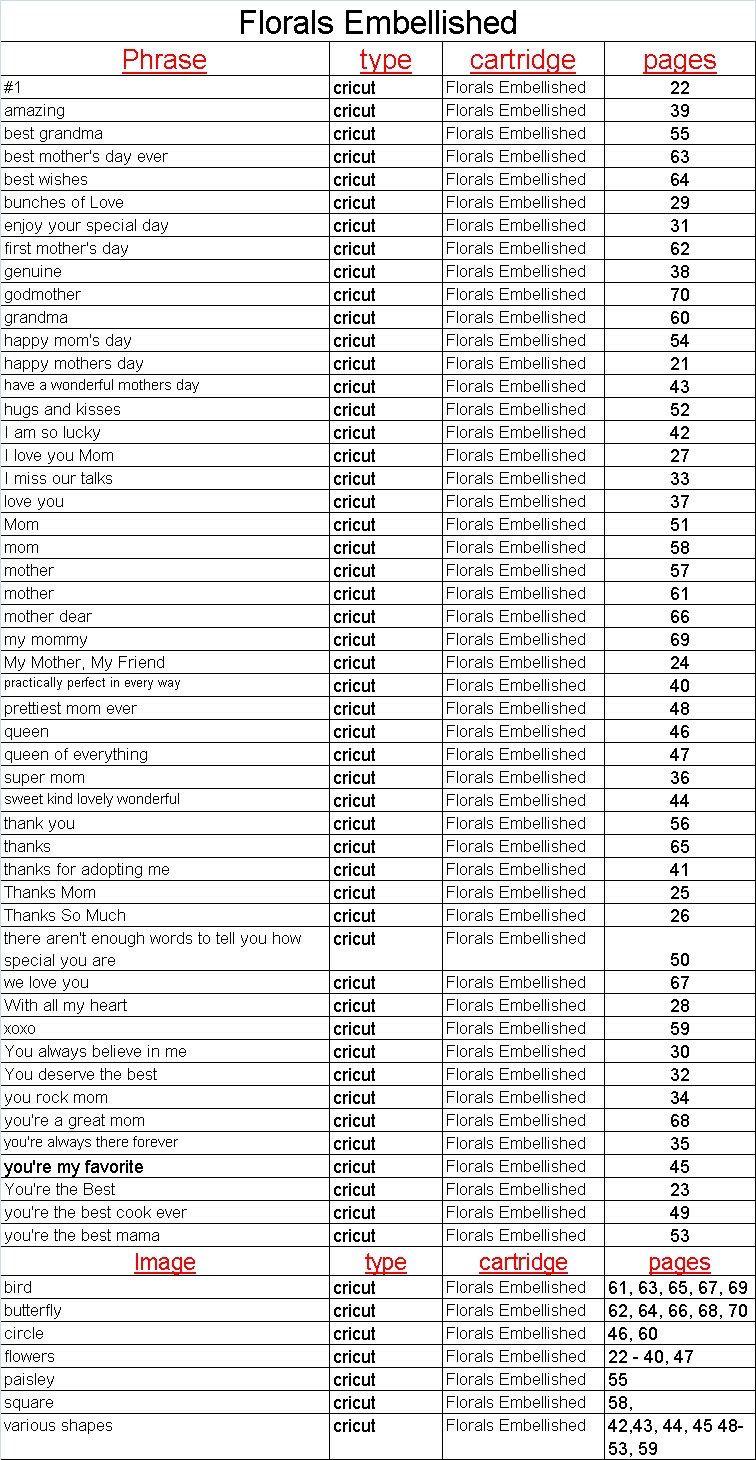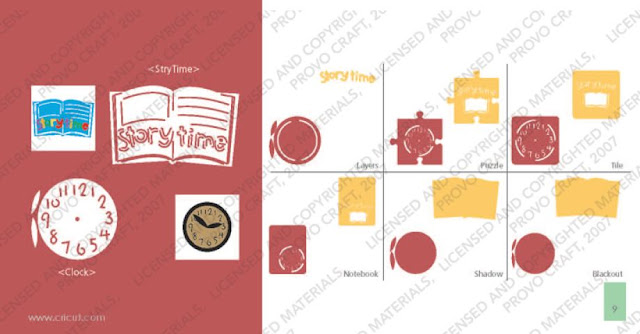I create the first draft without adhesive nor cropping and I walk away. I need time to digest what I've done and to revisit it with a fresh pair of eyes before I commit to the design. I usually take a photo with my phone so I have the raw page to reference as the layout evolves.
When I return to the project, usually the next day, I do a little tinkering and then I start cropping, inking and gluing. During this session, I usually rearrange things to see if there is a better way to say what I want to say, and if not, I just refer to my photo to return to the original plan. Then I walk away again.
The third session is usually my last although I always have post layout tweaks. A lot of times I deconstruct the layout and use the core in a different way. Often I switch out the background paper or turn the design horizontal versus vertical. This is also when I add my journalling, doodling and other "risky" touches. It never fails - I almost always wreck something during this phase. Either I smudge ink or tear a paper or put down a stamp that doesn't imprint correctly. So this is when I change the design a little to cover up my boo boos. Sometimes it works, sometimes it doesn't. I keep hoping I'll outgrow it.
Once the pages are done, I take photos of them. It isn't until after the photos that I notice a awkward negative space or an embellishment that doesn't work . Sometimes, I don't end up posting the pages because I don't feel like taking another picture after I've addressed the problem. Other times, I post what I have already taken and hope no one notices. Very rarely do I fix the issue and then re-take the photo. I guess I get burnt out on the layout by that time.
I don't do this for every layout mind you. And almost never with mini albums. Sometimes I sit down with a stack of photos and crank out multiple pages in a short period of time. Usually these layouts include store bought 3-D embellishment or standard cricut cuts and minimal journalling. I like this process too. There certainly is a feeling of satisfaction in putting the pages in the sleeves right away!
No matter what style you do, the whole point has to be about having fun, right? I've tried to put those days of agony, trying to create a layout for everyone else but me, behind me. That kind of scrapbooking undermines the entire hobby. I have gotten lost in what other people might think, and forgotten everything about the story - the event - the photos. This is why I am enjoying cluster layered scrapbooking these days. Even if it doesn't work for the viewer, you know what it means. You feel the satisfaction of creating something that comes from inside of you.