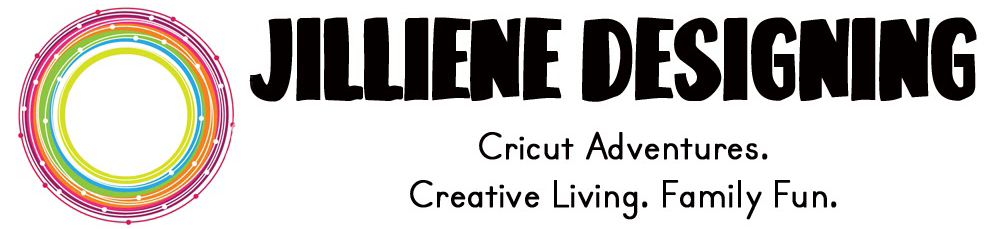I finally had a little free time to work on a layout for my mom's birthday. The photos are so darn cute so I've been obsessed with making a layout while I am feeling enthusiastic. I didn't use a sketch nor did I draw from a vibrant color palette within photos.
I just put this, there and that, here and the design grew organically. It ended up being a hodge podge of sparkle and lace and doodles and flowers which all came together in a way that makes me smile.
The issue I wrestled with the most, was which font to use in my title. I couldn't find a Cricut font that would work as a muse for the layout sentiment. I went to my handy, dandy cartridge database and used the 'sort' tool to locate cartridges with birthday phrases. Among the many birthday messages, I found "Birthday Wishes" on the Cricut Imagine Cartridge, "All Wrapped Up".I wasn't crazy about the "wishes" portion but I loved the way the "birthday" looked so I print and cut the phrases in layers rather than a single flat image (furthest left) and used what I needed.which was:
I often weed phrases and images on my Cricut cartridges to get the perfect cut. The table of contents that I post with each cartridge is the tool that allows me to do this. Here is how:
When you download a cartridge table of contents PDF from my blog it looks like this:
Depending on the program you use to view PDF files you may have the option to save the database as an Excel spreadsheet.
If you are able to do this then you have the ability to make a MASTER database with all of the cartridge's phrases and images including their page numbers. You do this by converting all of the cartridge cheat sheets you've downloaded into Excel spreadsheets. Then, open a new spreadsheet and create 2 worksheets. One will be for phrases and one will be for images. You can then cut the phrase sections from each of the cartridge spreadsheets and paste them onto one workbook page. Do the same thing for the images. Now you can sort your MASTER database by cartridge or alphabetically and you can use the "Find" tool on Excel to locate specific phrases or descriptive words. Let me know if you have any questions or problems doing this and I will help you make it work.
Have a great weekend!