This project began when I decided to purchase the Cricut Cartridge "Pack Your Bags" so I could use the "family" layered image on page 33.
It
wasn't until after I had opened the package and looked through the handbook, that I realized
there was a big sister and little brother in the image. We, the Isaacs family, have a big
brother and a little sister so that was not going to work. Being the crafty
little busy body that I am, I decided that I had to find a way to alter the die cut to match our
family unit. I have used my process of changing the original design as a test case for sharing the various tricks you can use to alter any Cricut die cut- post cut.
My last post was all about my first stages of experimentation.
Having shared what worked and what did not work in that post, this next installment shows the steps to a successful transformation. I elected to leave out all of the failed attempts that took place in between the successful ones- but rest assured, there were plenty. My hope is that the following tutorial will help you avoid those errors in any of your future Cricut image alterations.
DAYS THREE & FOUR:
There was no point in mutilating my first altered family image any further so I started the project fresh. I sat down and wrote out what parts were going to be changed to accomplish the switch from big to little sister, from little to big brother, the change of hair color for mom and kids and the change of clothing for everyone. I highly recommend doing this whenever you are going to do an alteration that will entail more than a couple of steps. By processing my thoughts this way, I was able to organize the changes I wanted to make and record the specifics like size, color and the page numbers for a layer substitutes (like the baseball cap for the mom from my 1st post). Once I had all of this information organized, I entered my cuts and specifics into my Cricut Imagine and made the cuts. When I was unsure of a size for a replacement layer, I cut 3 different sizes to try out. I made every effort to use ONLY the "Pack Your Bags" cartridge for all of the layers. The only layer that came from another cartridge is mom's baseball cap. A detail that could not be overlooked.
The following is a list of cuts you would need to make if you were going to change the image configuration, plus replace hair with 2 different shades of hair color and revamp some of the clothing selections for each character. The list of cuts plus the RGB #'s (for Imagine owners) are as follows:
Base at 6.0 Relative Cut
2 Black (0,0,0)
1 Honey Brown (192,165,109)
1 Sandy Brown (146,113,66)
Base +shift 6.0 Relative Cut
2 skin (255,220,178)
1 skin -FLIPPED/MIRROR (255,220,178)
1 red (255,0,0)
Layer 1 6.0 Relative Cut
1 gray (128,128,128) (mom's shirt only- discard other pieces)
1 white (255,255,255) (mom's smile interior -discard other pieces)
Layer 1 +shift, Relative Cut -sizes vary
1 red (255,0,0) size 6.8
1 blue (0,0,255) size 6.
Layer 2 +shift, 6.0 Relative Cut
1 bright pink (255,26,136) (mom's shorts and both female mouths)
Page 32, Base True Cut
1 lime green (50,205,50) size 1.4 (dad's shorts)
1 lime (0,255,0) size 1.3 -trimmed 1/8" at bottom (boy's shorts)
Page 39, Base +shift
1 light blue (176,224,230) size 4.8 -top portion removed (girl's dress)
Once you have your various layers cut, you will adhere the skin to the black base. Yes, they will be naked.
Set the two nude families aside. Next, grab the "base +shift" FLIPPED/MIRROR'ed in skin color and cut off the mom's arm. Don't worry, she won't feel a thing. Now discard the body and put the arm somewhere you won't lose it. An unattached arm can easily find its way into the trash.
While you are chopping off body parts, you might as well scalp the 2 kids and mom from the 2 shades of brown "base+shift" layer cuts. You will need those scalps to change the hair color of those characters. Make sure you discard their bodies also. The less loose paper in front of you the better.
Next we are going to transform Dad's shirt from missing a chunk (purposely done by Cricut to indicate the location of the girl's head and hair) to a complete shirt so the empty space won't be visible in the new image configuration.
Now tape the newly cut shirt to the back of the "layer1 +shift" shirt which will give you the shape of the shirt if it were whole. Next, place your taped piece, face down, on top of the back of a piece of paper in the same color. You might want to adhere it down with a piece of tape that is not very sticky so the shirt does not move while you trace it.
(tip -I put a fresh strip of tape on my clothing, then remove, over and over until the lint from the fabric blocks most of the sticky so it will be easily removed from a project without damaging the paper or image).
 |
Now we will start working on our naked families again. The first thing we want to do is designate which set will be used for the kids and which will be the base/ parents. For this tutorial lets call the image (below) on the left "kids" and the image on the right "parents."
Let's trim off all the kid "fat" from the parents. This means removing the dress edge on the left and in between dad's legs to give him a physical form. It does not have to be perfect because he will have clothes that will hide the trimmed edges. We will also remove most of the little girl's head and hair plus the lower portion of dad's arm giving dad a torso.
You also need to remove a portion of the little boy's head and body near mom. Trim his head around mom's left hip and remove the bottom of his body. This cut will also take away the slight illusion of mom's left leg (which was almost directly behind the boy's). We will fix this at the end. Put all of your scraps in the trash so only the parts we have purposely cut out remain in front of you.
Now let's move over to the "kid" family. We are going to emancipate these kid's very carefully. Use the slots Cricut cuts as layering guides to slice the children away from the parents bodies. You will be cutting through the skin and the black base so you may need to go over your cuts several times. Once you are done, make sure to remove any hangnails that are still hanging off from the trim.
Now adhere mom and the kid's new hair. Mom's hair will be awkward and wonky so you will need to cut her baseball cap out immediately.
Put in the "Nate's ABC's" Cricut Cartridge and select the baseball cap icon (page 65). Cut her hat at .09" in the color you want. Once it is cut... for the love of Pete, glue mom's hat on! A bald head is no way to leave your mother!
It is now time to dress our family. I am going to bullet these next actions so you can identify specific steps without having to skim the entire paragraph.
- Adhere mom's top and shorts
- Adhere dad's full red shirt and new long green shorts. You will have to tinker a little to comfortably align the shirt with the shorts and the shorts with the legs. The remnants of the little girl's face and the trimmed edges from cutting away her skirt are now hidden by dad's new outfit.
- Find the arm we cut from mom on the "base +shift" FLIPPED/ MIRROR'ed die cut. Glue the top part of the arm under the left sleeve on dad's shirt so that it naturally curves into his body.
- Place the boys shirt on his body for positioning. When you put the boy's shirt on you will notice that it is a little larger than it should be. We cut a larger size because we want the extra length to make him taller. You will need to tinker with the neckline to make it work before you glue it on. Do not put adhesive on the very bottom of the shirt because we will be tucking the top of the shorts underneath.
- Trim about 1/8" off from the bottom of the boys shorts so that once you have assembled the body, the bottoms won't look like clam diggers or high waters.
- Put adhesive on the top portion of the front of the shorts and tuck the top of the shorts under the shirt. Reinforce with tape.
- Place the boy strategically on top of mom so that his body covers up any of the visible leftovers from our modifications. You will want to have his head land just under mom's left shoulder.
- Adhere the top of his body in this spot with a tiny amount of adhesive so you will be able to remove it in a few moments.
- Place glue on the front top of the boys amputated legs and slide them under the shorts so that his feet land in the same space as dad's and mom's. You will also want to tinker with the position of the legs so that the feet look natural in their pose.
- Now carefully remove the boy and tape the legs on to the back of his body.
- Apply several thin foam adhesive squares to the back of the boy so he is attached to mom's body securely while creating dimension.
- Position the light blue halter dress horizontally on your mat and cut vertically just above the bodice slits.
- Align the dress to her shoulders and adhere the dress to the little girl.
- Adhere the tiny white interior of the mouth to the larger pink smile so that the combination looks like white teeth in between pink lips.
- Adhere both mom and girl's smiles in the spaces indicated by Cricut's guide lines.
- Attach the little girl on top of the dad with foam squares
- Attach the leg we saved from the kid's family under the boy's leg so that the mother appears to be standing on two legs.

And that is it for this portion of the tutorial. I took Days 5 & 6 off and then spent a couple of days preparing and typing up this post which brings us to the present day. I hope this tutorial will help you to avoid investing large chunks of time to make changes to your die cuts. It can be a time consuming process if you do not have a strategy.
In the last installment of this series, we will look at various ways you can disguise blemishes, rough edges and other deficiencies in your Cricut image adaptions. I will also include some great examples of other Cricut die cut modifications. There is still so much more to share about this valuable skill.









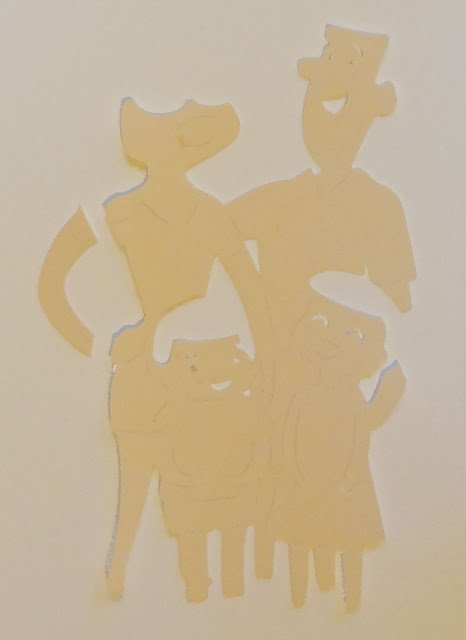












I don't have a Cricut but wow what a tutorial!
ReplyDeleteWow Patter - that is about the best compliment you could give. Thank you so much! You made my day. :o)
Delete